Setup and Installation

The Logitech Z Cinema Advanced Surround Sound System comes with an installation CD that will load your computer with the appropriate software. The two satellites connect to the subwoofer, which in turn connects to your computer via USB. This is so that the audio feed can bypass your (analog) sound card altogether, producing a truly digital experience. It is also through this that you will be able to enjoy the virtual surround sound.
The installation process was very straightforward and I was up and running in a matter of moments. The process also configures your computer so that the default audio output is through these speakers rather than through your sound card. After that, all controls can be managed through the remote.
Software and Controls
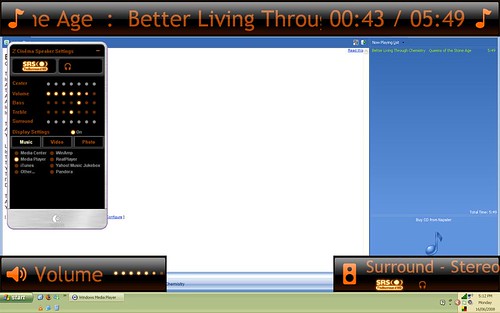
As mentioned earlier, there are no physical controls on the speakers themselves. There isn’t even a power button. To do anything, you’ll need to make use of the full-sized Media Center remote. There’s a power button there, a Windows button, and all sorts of other controls. You can use this to remotely launch media player, switch to the auxiliary input, adjust the volume, set the bass level, and so on.
Each time that you change something through the remote, an on-screen display pops up that covers a good portion of your screen real estate. While reasonably attractive, I found it to be terribly intrusive and I would have preferred an option where I could choose not to have such a huge on-screen display. Strangely, the mute button on the remote seems to do nothing for me. Moreover, setting up the presets was far from an intuitive experience.
You can assign the music, video, and photos buttons to instantly open an appropriate application, but there is no button to close these applications. The user interface is aesthetically pleasing, but very buggy and lacking in many ways.
Real Time Price